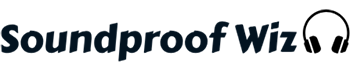Working on a noisy laptop is one of the worst decisions you could ever make. A loud fan on your laptop can be very annoying, and you may be unable to concentrate on what you’re doing.
Have you ever been using your laptop, and all of a sudden, it’s become unbearably loud? There can be several reasons behind this problem, but you don’t need to worry, because solving it won’t take much effort or time.
One of the main reasons for noise can be the age of the laptop. Some parts simply get loose and worn out over time, so you might want to invest in a new laptop or replace some of the old parts.
Before throwing away your laptop, however, I highly recommend that you try these steps in order to reduce any unwanted noise from the fan.
Why is Your Laptop Making Noise?
We should all know by now that the loudest part of a laptop is the fan. The fan spins to reduce the device’s operating temperature, which helps protect the hardware from heat exposure.
If you notice a sudden change in the noise coming from your laptop, then there must be a serious problem. This may due to the software, or it may mean that something is tarnishing your hardware.
How to Fix a Loud Laptop Fan
1. Clean out the Dust
This is one of the most common problems behind a noisy laptop. It’s very rare to see people open up their laptop and clean the cooler.
You should keep in mind that dust accumulation can damage your laptop in many different ways. The most common one is the obstruction of the fan blades, which will eventually lead to louder spinning and thereby increase the noise coming from the device.
Therefore, the best idea is to come up with a routine for cleaning the cooler that will reduce any risk of damage. Since the processor is the heart of the laptop, the dust accumulation can affect it in many ways; this is why you’ll need to blow out the dust at least once a year in order to keep it running smoothly.
If you don’t have any clue how to open up your laptop and clean the cooler, you can either watch a few tutorial videos on YouTube or leave the job to a professional.
2. Seek and Destroy All Malware
This is one of the most annoying things you might find on your laptop, especially if you don’t have a proper anti-virus program. Having malware on your laptop will slow it down drastically.
That being said, it will not only slow the computer down but also increase its temperature, as your laptop tries its best to follow all commands unsuccessfully. And as you know by now, too much heat will cause the fan to move faster, which will result in unwanted noise.
The best way to combat this issue is by using an anti-virus program. There are lots of free anti-virus programs available for download online, and each one will offer you the option to upgrade to a premium version for even better protection.
You can also check to see if viruses are on your laptop by just opening the process tab in your Task Manager. If you see any strange letters or strange processes listed, that is most likely an indication that your laptop is full of viruses.
3. Close a Few Processes
Opening up too many processes, programs and tabs you’re not using can be a bad idea. These processes usually take up a certain part of your processor and RAM memory as well.
You can check the number of processes you’re running on your laptop by simply opening the Task Manager. Aside from slowing down your laptop, having many processes going can also lead to unwanted overheating and the loud noise that can make it hard for you to stay focused.
If you want to prevent Google Chrome from opening a new process for every single tab, you can set the browser to create a single process for multiple tabs that all involve browsing the same site.
You can easily change this setting by right-clicking the Google Chrome icon on your Start menu and selecting “Properties.”
After that, you’ll need to click the “Target” text box and scroll to the final line. Now, simply insert the phrase “–process-per-site” after the end of the text in the box and click “Apply.”
By following these steps carefully, you should be able to fix those annoying Google Chrome processes.
4. Get a New Fan Cooler
One of the best ways to prevent your laptop from constantly overheating and reduce unwanted loud noise is to get yourself an additional cooler fan. If you’ve had a laptop for a very long time, there’s pretty much nothing you can do about fixing its existing fan. This is why I highly recommend investing in a new cooler.
What you can do is simply place the cooler underneath your laptop, and if you add a few additional fans, your laptop’s performance will be superb. You can also get a cooler for a new laptop as well, if you want it to serve you for a long time.
5. Lift Your Laptop off Its Surface
If you don’t have the money to invest in a cooler for your laptop, you can simply elevate your laptop off of the surface it’s sitting on. This can be extremely effective, since cooling fans are located at the bottom of each laptop.
It’s always a great idea to leave a little space underneath your laptop. This will allow the fan to blow more air through it, which will make your laptop cool down. Its noise level will also be reduced, and you’ll be able to concentrate with more ease while you work or watch movies.
Conclusion
For the best result possible, the most effective thing you can do is use multiple methods with the aim of improving the performance of your laptop.
It could be that a lot of things are causing the laptop to act the way it does. In many cases, cleaning out the viruses, turning off some processes and placing a cooler underneath your laptop can significantly reduce the amount of noise you’re experiencing.
Here’s another article you might like: How to Make a Room Fan Quieter: Do-It-Yourself in 6 Easy Steps!
image: Pixabay